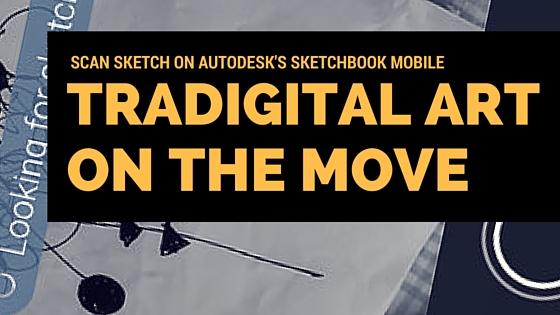
Scan Sketch With Autodesk’s Sketchbook Mobile
Scan Sketch With Autodesk’s Sketchbook Mobile
“tradigital art” while travelling light
Scan Sketch With Autodesk’s Sketchbook Mobile. Here is a great tip! Use the scan sketch feature on Autodesk’s sketchbook for mobiles, it lets you quickly and easily pull your real life sketches into your smartphone with transparency. In other words, the blacks remain solid and the whites are see through.
This allows you to add colour in a layer below. I use this to quickly make “tradigital” work. Traditionally drawn line work mixed with digital elements. It is a quick way to make bold sketch work with vibrant graphic colours.
Travelling Light
Today, I’m in Scotland and I’m packing to go hiking for a few days. I’m going to hike The Great Glen way. Its a beautiful path that goes from Fort William to Inverness along the chain of Lochs including Loch Ness.
I’m going to get inspiration. I want to sketch some natural forms to act as “an ideas generator” for new projects.
I want to travel light and concentrate on traditional sketches but it would be nice to edit them digitally with colour below so I don’t have to take paints or inks with me that will weigh things down.
For digital work on the smart phone Sketchbook is my choice, free or £4.99 for more vital features such as smudge etc. Even better, it is light and as you will see, you can easily combine your traditional sketches with it, out on the move…
This Nice Small Tip That Gets Big Results –
Scan Sketch With Autodesk’s Sketchbook Mobile
Here is how I created this image…below.
It is clean, it looks good and bold and I only need my smartphone (with a camera) and sketchbook.
Process
With this technique, you can make real Life Drawing. doodle or figurative, whatever you want
Open the Autodesk Sketchbook app on your smartphone.
You can get the application here. Open the app. Click on the top left symbol and go to gallery. Save current sketch if you have something open already. Then click on the plus sign bottom middle of screen and “scan sketched”…
Click on the white circle at the bottom of the screen when you are happy with the shot. The scan will now open in the application…
Go to layers, top right button and click the plus sign to add a new layer. Then drag this layer below the scanned image…
Choos a brush you want size, color etc. Make sure you are on the new layer and paint away!
To edit the original scan, use the eraser tool to take out any black lines from the original sketch that you don’t want.
There you go, a quick, colourful and bold funky design for later reference and also even to share on your social media channels.
Finally, here is a good run-through by the people at Autodesk themselves!
So now I am almost packed and excited to find inspiration with nature.
Tune in next week, I’m going to experiment with what I made during this hike so look out for that! Ideas for form and imaginary cities.
This will form an ideas factory for a new imaginary city project. Got to keep it rolling over!
Check the video below…
Check my weekly video for some more thoughts about this process –
What you can do Now…
Draw your own real life sketches, ie architecture, life, nature, and edit the process on your phone while out in the field. This can create fresh results rather than taking it back to your workshop/studio etc. I would say, always keep up traditional drawing, its so much better! This technique is great as it allows us to draw as much traditional work as we want and then easily digitally add colours in at the end.
On that note though, you should work with real inks and paints. However, sometimes travelling light will mean this is the best way!
Feel free to comment, share your work here.
I hope you enjoyed this “Scan Sketch With Autodesk’s Sketchbook Mobile” post. If you want to say thanks and help me to make more blog posts in the future.
Buy my art here on my online shop .
Until next week and keep making and creating and I always love to hear how this has helped you and what you have created!

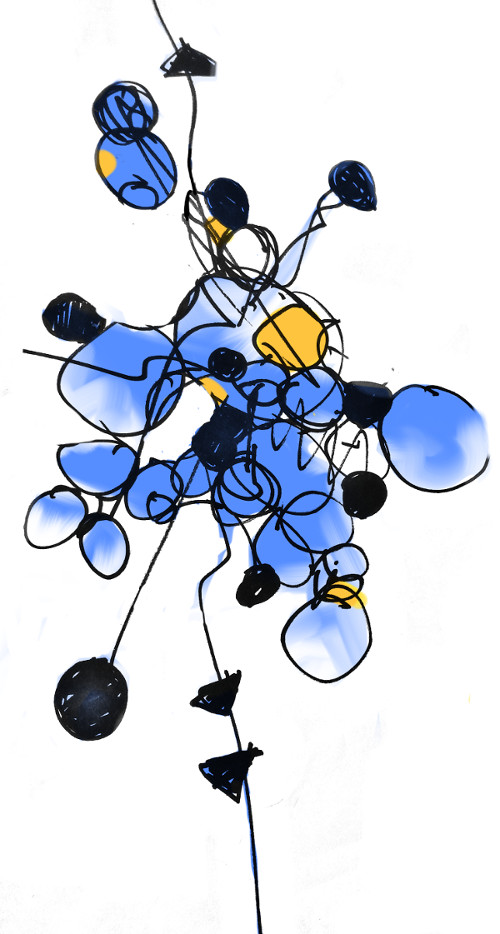
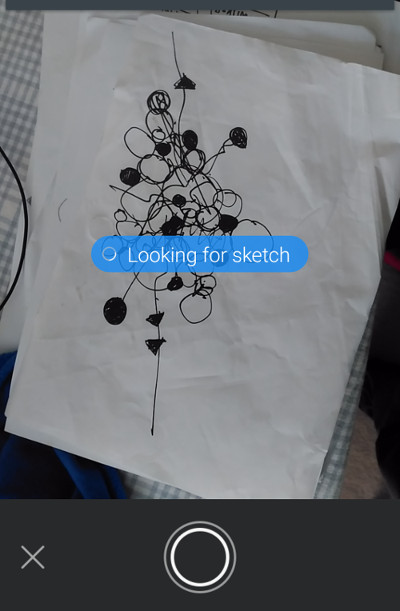
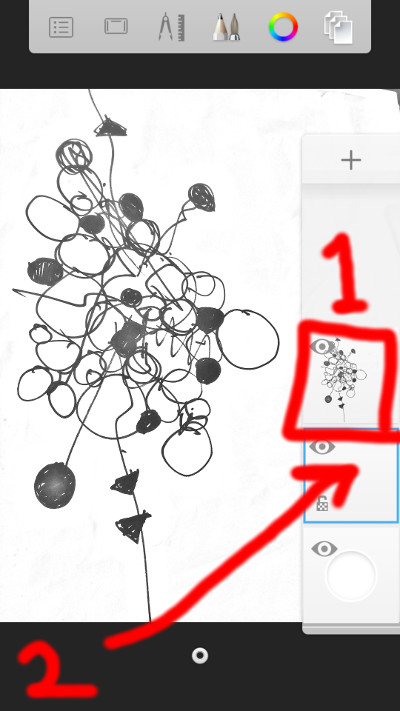
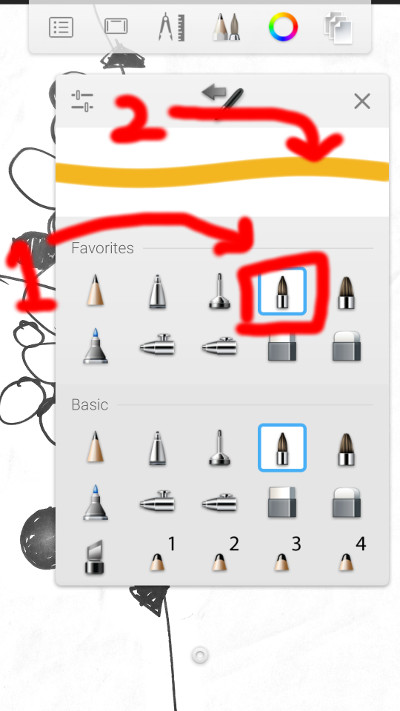
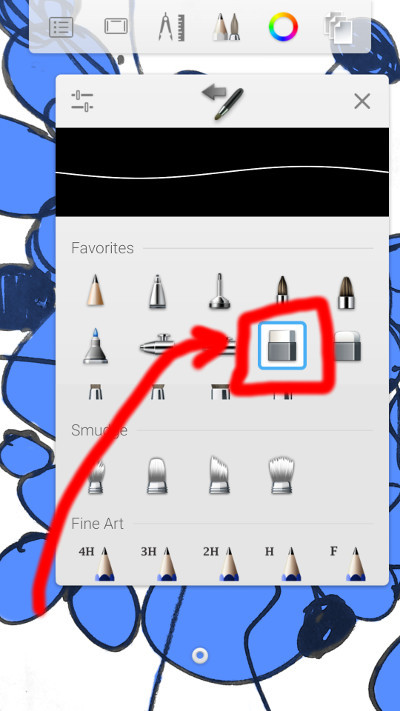
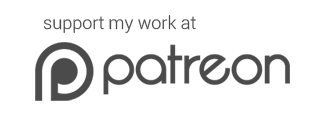

[…] I will take some recent urban sketches further by scanning or photographing them and then dropping colour as a layer underneath the line drawings. This can be done in various ways, even with a standard smartphone as I show in a recent blog post about how I used Autodesk Sketchbook for smartphones. […]